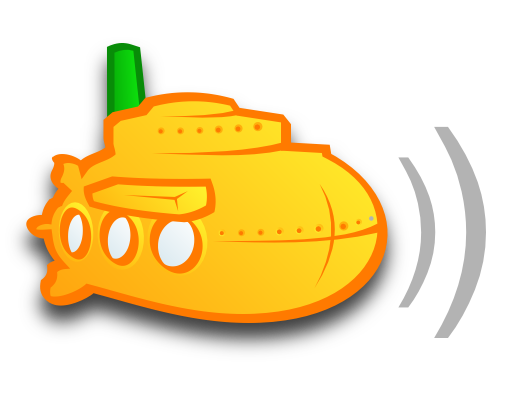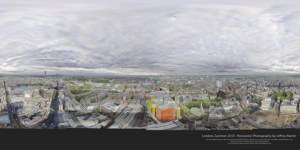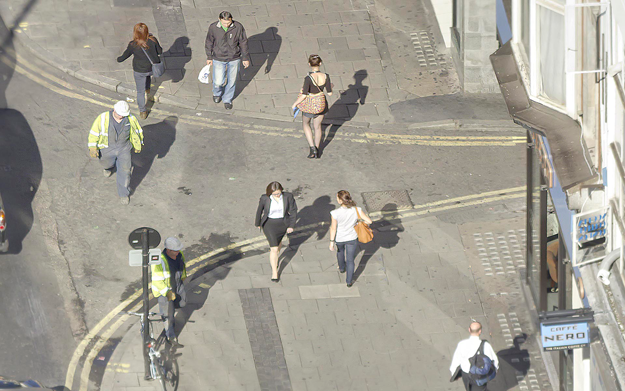Subsonic_Synology Subsonic setup to run on Synology NAS This is tested on the Synology DS1815+ but should work on most modern synology devices. This uses the Subsonic 5.2.1 standalone package with some modifications to the subsonic.sh script, the addition of a start/stop/status script to control the server and the addition of some default directories for music / playlists / podcasts so that subsonic doesn’t try to access areas that don’t exist by default. The instructions below explain where to put everyt
Source: ghenry22/Subsonic_Synology · GitHub
You would like to play the music on your NAS (e.g. a Synology) …from a web interface? …from your mobile phone?
If you would like to have Subsonic working with your Synology NAS, you have the (obvious) choice of installing a Synology package from CPHub. Unfortunately the Subsonic version of this package is rather ancient.
That is why I used the code from ghhenry22 (see source link) to install Subsonic “manually” on the NAS. SSH and some terminal knowledge is needed. After that, it runs nice and easy as service and is (re)started automatically.
You can access the server via browser (on port 8082) or mobile app after that.
Where it gets really interesting is when Subsonic is combined with a Sonos installation as described here. It is an ideal partner, because it breaks the 65000 songs limit Sonos has when used with normal SMB shares. The Subsonic server registers itself as “online service” and therefore can present as many songs as there are in the library – even if there are way more than 65000 songs.
Subsonic is basically free. To be able to use that nifty Sonos trick however, it is necessary to get a Subsonic Premium subscription for 1$/month or 12$/year, which is really not much.